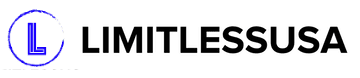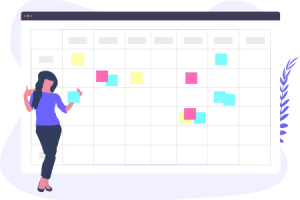Anyone can lose his/her tablet for several reasons. Reason can be your carelessness or forgetfulness. In every case, you want your device back to avoid data loss and other issues. Fortunately, you can track your lost Android phone or tablet back with its built-in features. Some third-party apps are also available to track your lost Android phone. Here are some suitable options.
Find My Device
Android devices come with a built-in feature “Find My Device”. Open the website https://www/google.com/android /find in a browser.
- Log into this website and enter your password and email address for your Android phone or tablet.
- Choose your tablet and hit on the name of the phone located on the left are of the page. It will prompt the feature “Find My Device” to start searching for the location of your device.
- Review the location of your phone by checking your screen. If your device is off or doesn’t have any Wi-Fi/cellular connection, you may not get its location.

Lock Down Your Phone
To prevent data theft from Android, you can lock it down with the following instructions:
- Tap “LOCK” on the left side of a page.
- Type your password to prompt it.
- Feel free to type a recovery number and a message if you prefer.
- Hit on LOCK when prompted.
Find My Device for Samsung
Explore Find My Mobile site at in a browser.
Tap “Sign In” in the middle of a page.
Enter your login details, such as the password and email address of Samsung.
Confirm that you are not a robot by checking in the nearby box.
Now you will get a list of Samsung tablets and phones. Pick your Samsung and hit on the phone that you want to secure with a lockdown feature.
If your tablet has Wi-Fi/cellular connection, you can review its location. Once you get access to your device, it will be easy for you to lock it down.
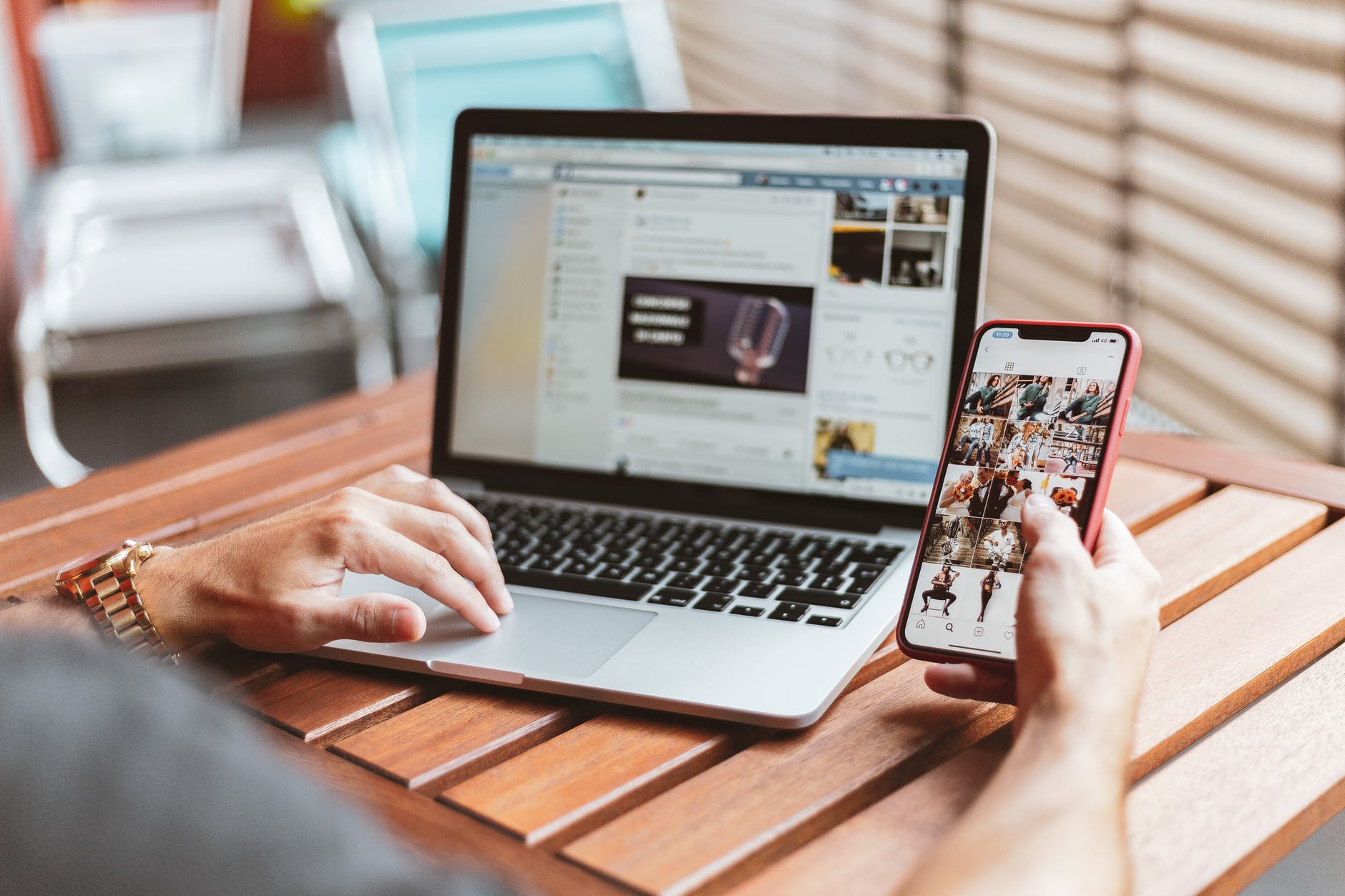
Lock Down with Samsung
For the protection of data, you can use the “Lock My Device” feature to block its access for everyone. This option is available on the left of a page. Moreover, you can erase your phone by choosing “Wipe My Device”. Make sure to follow on-screen prompts to protect essential data of your phone.
Google Maps
Open in a web browser and open the Map page of Google. If you are not logged in, tap the sign-in button in the upper corner of this page and enter your password and email address. Make sure to use your appropriate password and email address to get connected with your device.
Tap “MENU” in the upper corner of the page and see a pop-out menu. It will help you to select suitable options. Click “Timeline” available near the base of the pop-out menu. It will help you to check the history menu for the location. Pick a date, day, and month. After making all adjustments, you will be able to review the location history of your device.